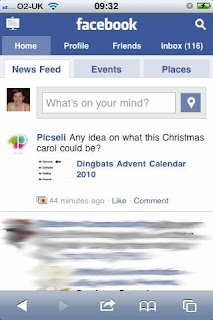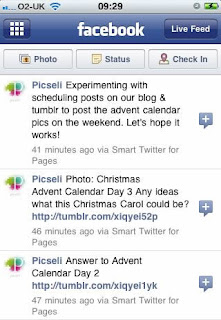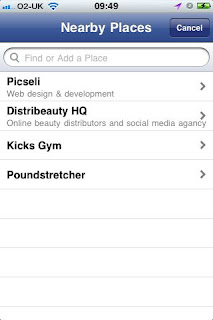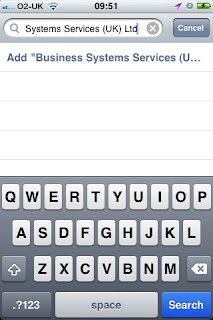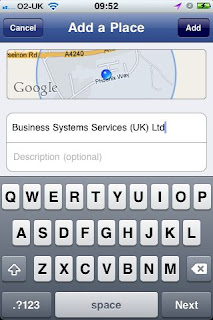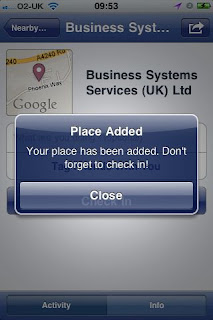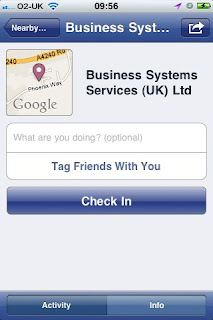The Find us on Facebook button
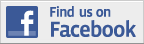
Essentially the button was a marketing tool provided by Facebook to enable you to link to your page and you needed to know how to add an image & a link to your website for it to work. This is still the case and, as far as I am aware, you can still use the button if this is your preferred method of linking.
Facebook Icons
Another popular choice, if you use a number of social networking sites, is to line up a few icons and add a different link to each of them. There are plenty of people offering free icons for download for every site you can think of! A search for 'free social networking icons' will give you plenty of options. Or you can design your own to match in with the theme of your website.
The icons above were found on the following sites:
1, 4 & 5: http://blueblots.com
2: http://tydlinka.deviantart.com
3: http://www.blog.spoongraphics.co.uk/
There's also a wide variety of Facebook icons on www.facebookicons.net.
Facebook Badges & Boxes
Facebook has made a few pages to enable you to link from your website to your page. We have covered adding a Facebook 'Like' box in a previous post, and another option you have is to add a badge.
If you follow the tutorial above, get to step 3 and instead of 'Add a Like box to your website' click 'Get a Badge'.
on the left hand side you have a number of options to choose from - Profile badges, Like badges, Photo badges and Page badges. Click on Page badges (if you aren't already on the right page).
To see how you can change the badge, click on the 'Edit this badge' to the right hand side to see the options available. Then just copy the code and add it to your website (or send it to your web developer).
This is just a very quick overview of the options available to you with the new Facebook pages, so if you'd like any more details or have anything else to suggest please comment and let us know.
.jpg)